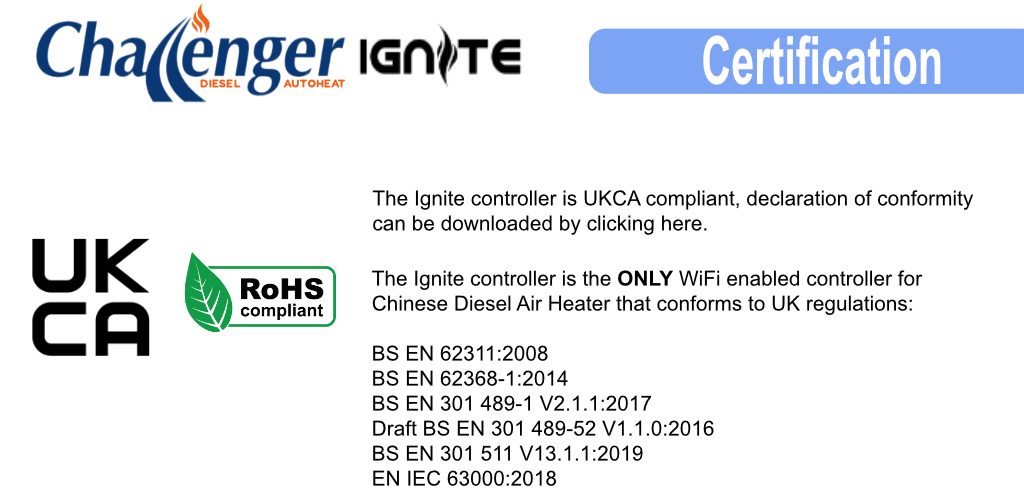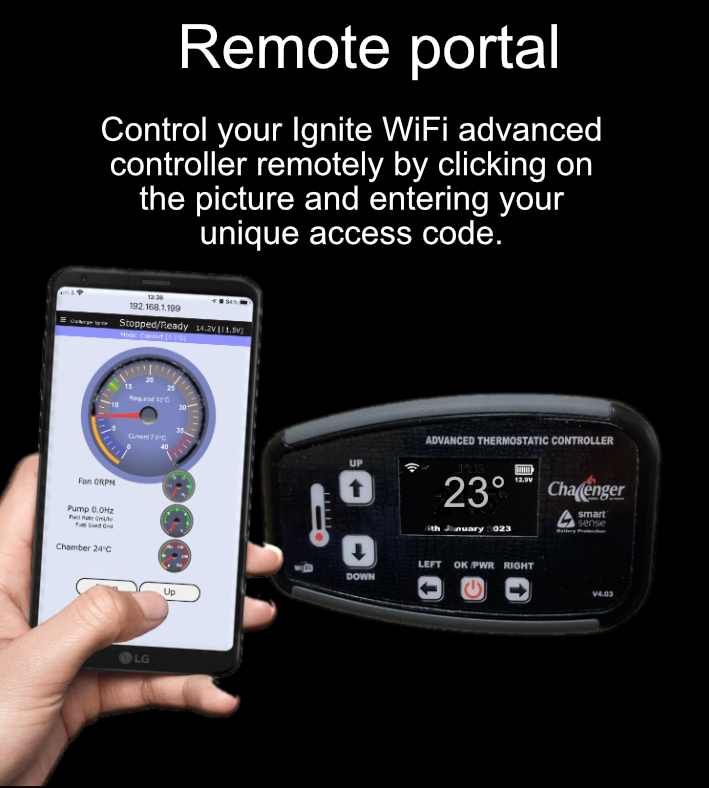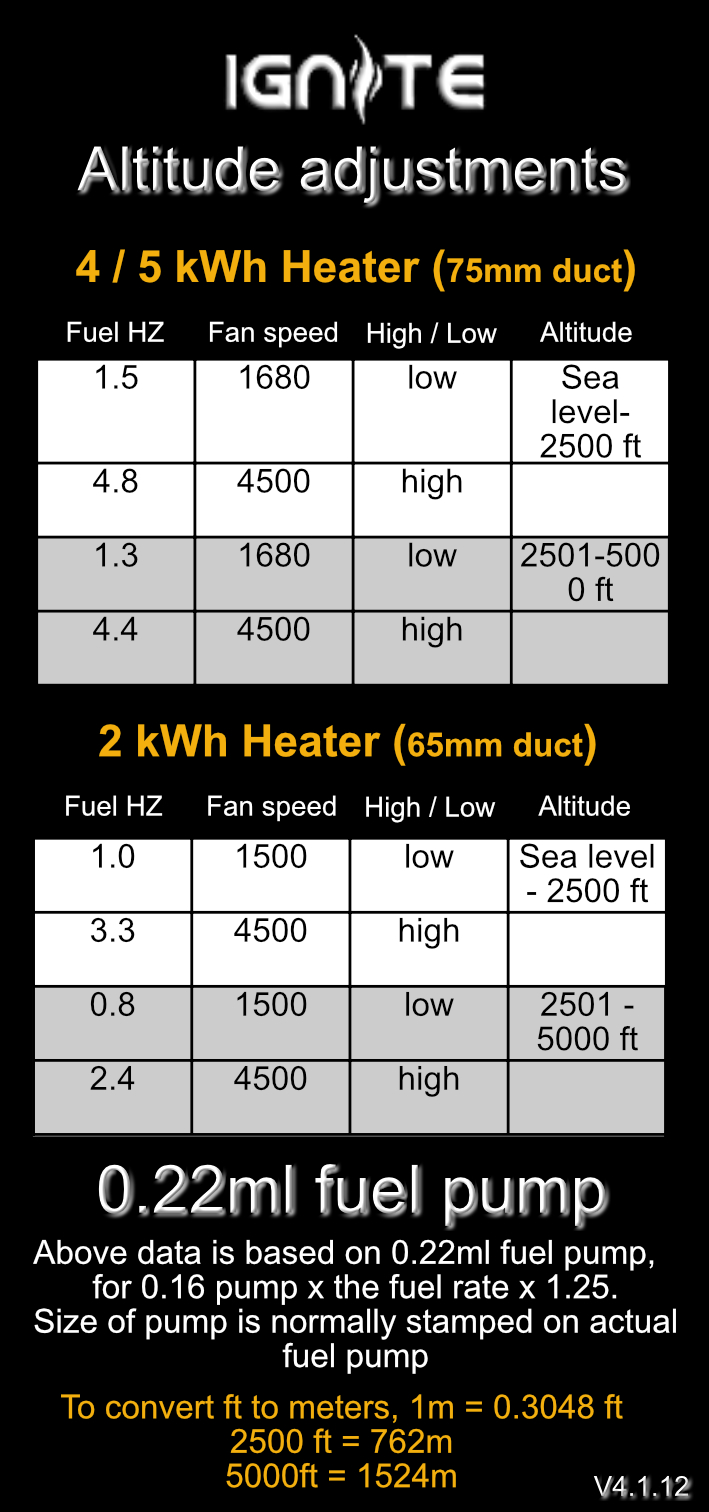Welcome to the home of the Ignite WiFi enabled controller.
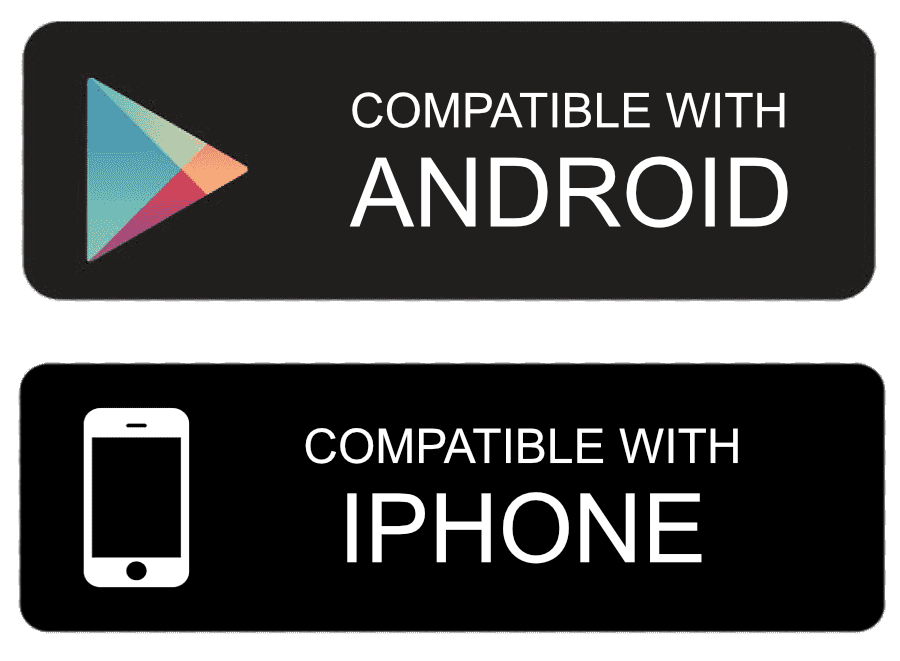
Here you will find everything you will need to install, setup and use your new controller. Remember to check common user questions below for assistance.
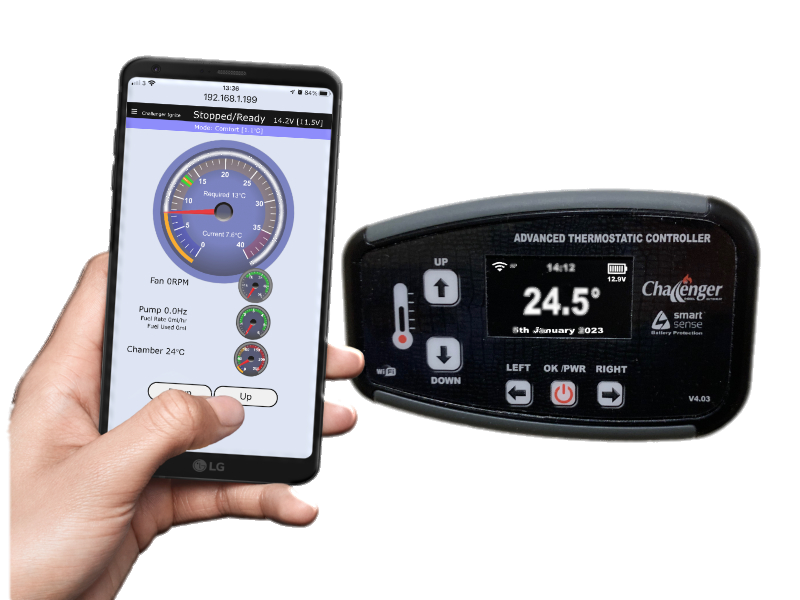
Download Ignite Wifi User Instruction manual 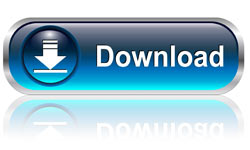
Download Ignite WiFi Installation Instructions
Download Ignite WiFi Interconnectability (GPIO) information
Having an issue?
Check some common user issues below firstly and if this does not assist, raise a support ticket by clicking help image below.
If you receive the error 'You are not authorised to view this resource' Please log out from your profile via the login /out box either to the RHS or scroll down on our homepage
IMPORTANT - on submission of a support ticket, you will receive a copy of your ticket to the email address you added. If you do NOT receive this, check your spam folder and ensure you add This email address is being protected from spambots. You need JavaScript enabled to view it. to your safe senders list.

Common user issues / questions:-
Please check information below prior to raising a support ticket, it is split in to 3 main sections.
SOFTWARE
HARDWARE
WARRANTY
**** SOFTWARE ****
![]() The screen on my controller has frozen / went black/ went white, what do I do?
The screen on my controller has frozen / went black/ went white, what do I do?
Locate the heater power fuse located at either your leisure battery/ vehicle battery (if no leisure battery fitted) or at the side of the heater.
Remove the fuse, ensure heater has no power. Leave fuse out for 5 mins and re apply. System should now reboot.
If issue persists, raise a support ticket.
![]() How do I find my user id if I have lost the installation sheet?
How do I find my user id if I have lost the installation sheet?
On the controller, go to settings and scroll through menus until you reach MQTT STATUS, you will find your password on the bottom line - IgniteXXXXXXX
![]() I have factory reset my controller without contacting you and my password no longer works.
I have factory reset my controller without contacting you and my password no longer works.
Completing a factory reset wipes all the security data on the controller. The default password is reset to dieselauto
You will not be able to use the controller until the unit is reset by us for security reasons - This is chargeable. Contact our support team for more information via a support ticket.
Do NOT attempt to load 3rd party software/ firmware, it will lock out the unit.
![]() How can I update the firmware / software?
How can I update the firmware / software?
You do not need to do anything.
Once the controller is connected to your internet enabled router and has access to the internet the controller will automatically check for any updates.
If one is available, it will alert you in the main window by flashing an update available icon.
Go to settings and accept this update if required. This is the ONLY way you can update the Ignite controllers firmware.
To accept the new version - on the controller press the right arrow button until you reach settings menu, press the up arrow to highlight system settings, press the right arrow and the controller firmware vesion page will be displayed.
Press the up arrow to accept followed by the power button. Controller will now load the new firmware and reboot.
![]() Current firmware/interface software release?
Current firmware/interface software release?
Current controller firmware V4.1.18 MAJOR UPDATE Underlying IDF re written.
Major system update - ALL users should apply this update when presented. Please ensure you update to this version prior to raising a support ticket for any issue on versions prior to this release.
Current web interface version: V4.1.10
Firmware updates are released periodically to enhance the system and also to address reported issues. Best advice is to accept the latest release when it is presented on the controller.
If you do not connect your controller to the internet and wish to upgrade to the most recent release, you can return the unit to us for updating. We will charge £6.99 for return shipping. Raise a support ticket to proceed.
![]() Web interface update fails?
Web interface update fails?
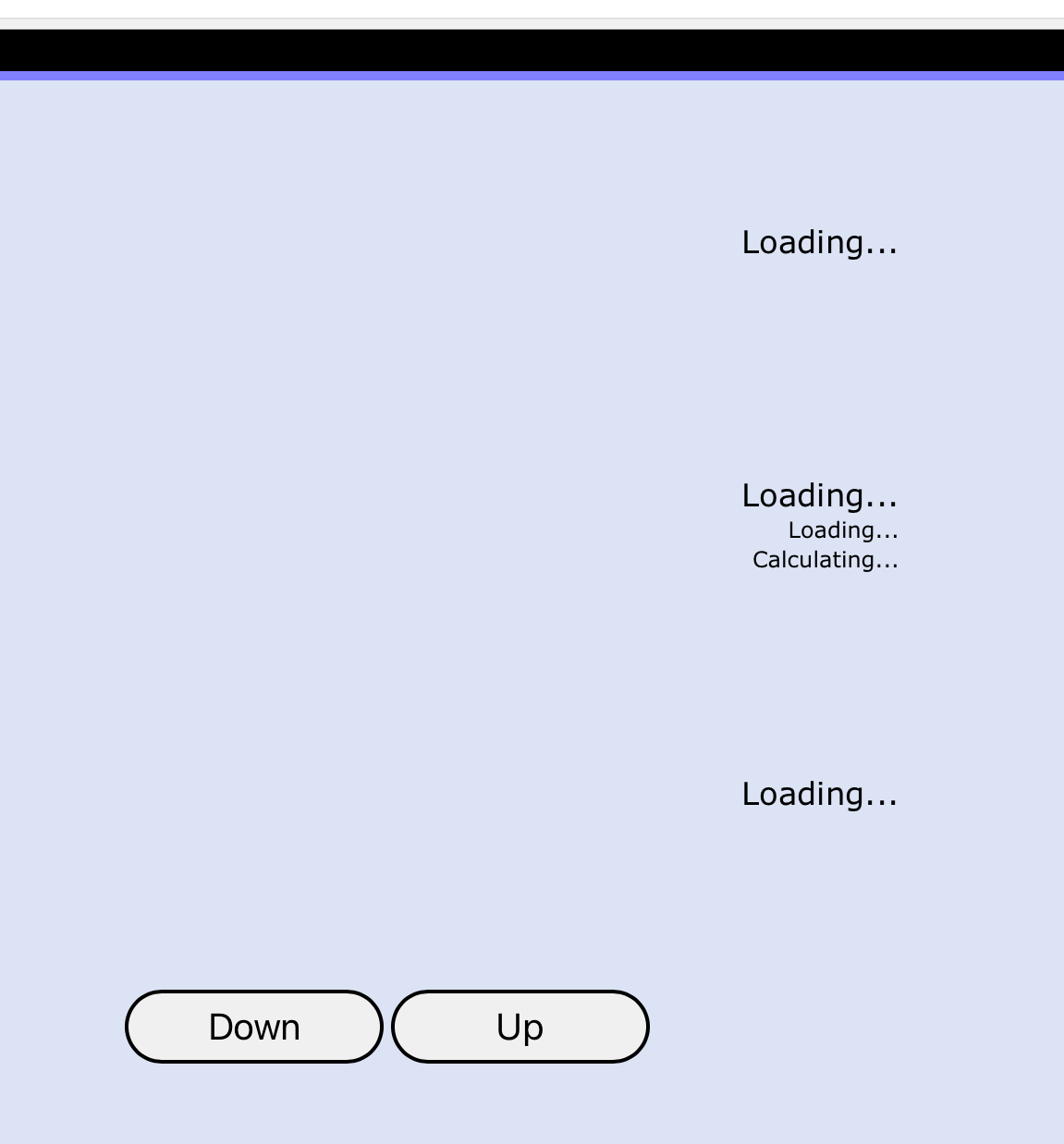
If the web interface does not load after attempting to update the web interface but instead displays the above image, remove the power from your heater to re boot the ignite controller, re establish your STA connection and re check for the web update.
You may need to try the update a few times depending on your connection. If this does not resolve your issue raise a help /support ticket for assistance.
The issue is caused by the file being corrupted.
![]() Should I enable OTA?
Should I enable OTA?
No OTA should not be enabled. This is for developer use only to allow local updating of system software. Enabling does not interrogate our servers for any available update(s) This method is instigated by developers to upload firmware directly from their connected computer on the same network.
![]() Can the controller drain my battery?
Can the controller drain my battery?
Yes, it can. The controller creates a local WiFi network that is available to connect to 24/7.
This needs to be available to allow you to connect via your smart device, much like a mobile phone must be on to receive a phone call. The power draw should not be an issue on a correctly maintained battery, i.e., it is charged on a regular basis either via vehicle use (Split charge / B2B charger or solar.
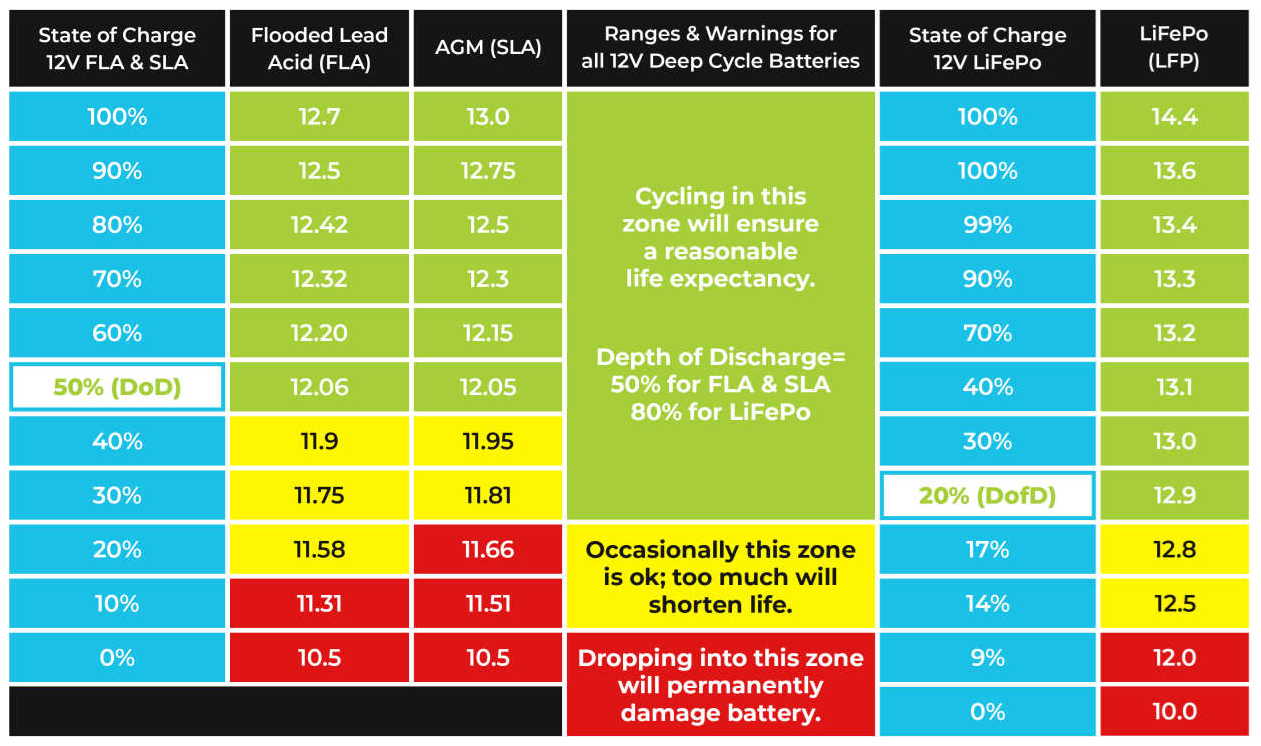
![]() I do not use WiFi, can I turn it off to save battery power?
I do not use WiFi, can I turn it off to save battery power?
Yes you can, go to settings and scroll through to WIFI SETTINGS and set to disabled. You will lose any saved wifi router connections.
![]() MQTT - Setup - remote access /connection issue
MQTT - Setup - remote access /connection issue
This issue is caused by your mobile device settings with regards to force secure protocol
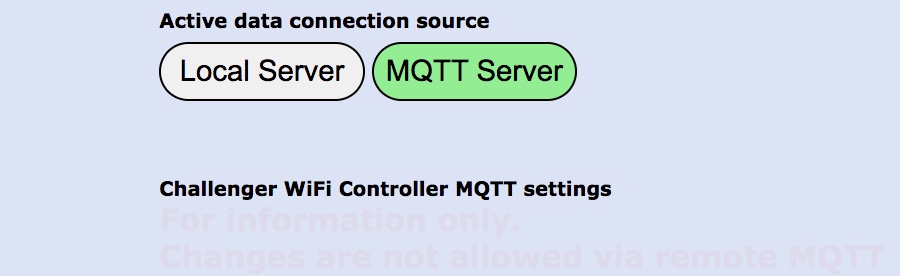
Depending on how your mobile device / pc is configured for internet access the page displayed from the acls website to open the remote access portal may open as https://aclsretail.com/controller-V402/MQTT.html.
If this is the case the MQTT SERVER button will NOT be selectable. Your device is forcing https and adding the s to the address. Google Chrome seems to have updated to force this issue.
To function correctly the S must be removed from https. It should read http://aclsretail.com/controller-V402/MQTT.html
You should be able within your connection device settings to disable the force to secure protocol.
Alternatively, use a different browser, for example Firefox that does not force secure protocol (https)
![]() MQTT - Can settings be changed via MQTT (Remote access)?
MQTT - Can settings be changed via MQTT (Remote access)?
No.
Why:-
Settings should only ever be changed when you are with the heater, thus you can monitor any potential issues caused by the changes.
![]() MQTT - Enabled or not.
MQTT - Enabled or not.
Should I leave MQTT enabled all the time? If using remote access from outside your STA WiFi network, yes.
However, if not using remote access from outwith your own STA WiFi network, no.
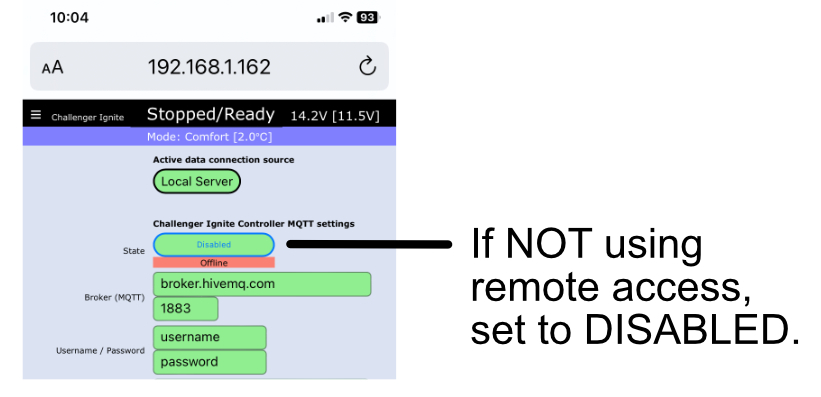
The MQTT broker that provides the remote connection is a public space and can cause unwanted data traffic causing your Ignite controller to reboot when it's data buffer is flooded, it is also common when poor wifi signal is present from the controller to your internet router and onwards to the broker.
Multiple hops on a public WiFi system like a marina or campsite with multiple access points /users can be a cause of poor reception and system reboots.
The STARSSI reported on the controller only shows controller to your 1st access point it does not show other hops that may be involved.
Therefor, the controller may show an RSSI of say -50 dbm, which is acceptable, however it cannot show what the RSSI is from your access point to the next hop, you would need to obtain the RSSI data from every hop to attain a true RSSI figure. This is not applicable to a non public (own) connection.
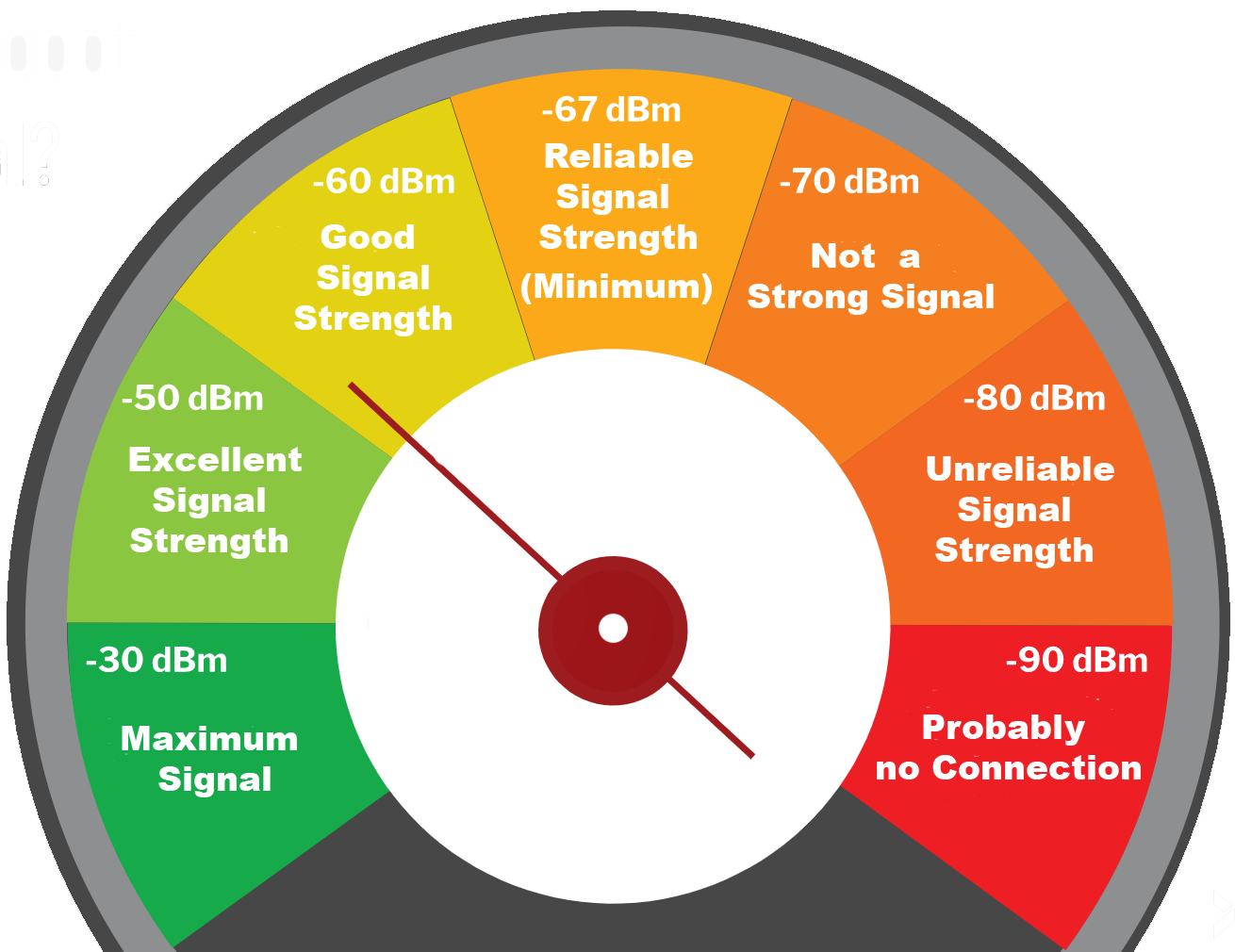
![]() Can the screen be switched off?
Can the screen be switched off?
Yes it can. Scroll through menus until you locate USER SETTINGS, scroll again to TIME INTERVALS, screen functions are controlled via the middle option, press up to select the line and scroll to set as desired through the various options.
**** HARDWARE ****
![]() How do I connect the replacement Ignite CPU to my current heater (If required)?
How do I connect the replacement Ignite CPU to my current heater (If required)?
Your exsisting CPU may have a different connector on the heater tempreture sensor.
This is not an issue, simply follow the instructions contained on the image below.

The temperature sensor only requires a 2 pin connector (it only has 2 wires) however, some manufacturers use a 3 pin connecter off set to use the 2 pins as that was what was available to them during your heater build.
*** FUEL DELIVERY SETTINGS ***
When using the replacement Ignite CPU you will need to ensure that you set the correct fuel rates for your heater size (2 kWh or 5 kWh). These are detailed on the CPU cover. Ensure you check your actual fuel pump delivery size. It should be marked on it in ML, if not contact your heater supplier for assistance.
![]() Power supply?
Power supply?
Our units are for in vehicle use. They need to be supplied by a + 12v supply from a battery.
We DO NOT support nor advise an external 110 / 240v PSU to 12.5v DC supply. These external PSU’s both regulated and un regulated can create a dirty 12.5v supply which can affect the controllers RMT 3.3v circuit. They should not be used.
If a constant supply is required a battery charger / maintainer can be applied to the battery. This has the added advantage over the PSU that it produces a clean supply and more over offers protection / use in the event of a power cut.
A surge protection device must be fitted on the chargers mains supply in all cases.
![]() Can I extend the external thermostat?
Can I extend the external thermostat?
No it should not be extended.
![]() I ordered controller with the internal thermostat, can I add the external one?
I ordered controller with the internal thermostat, can I add the external one?
No, the controller would need to be returned to us for upgrade, raise a support ticket for assistance. The cost for this would be £11.99 for the sensor, £21.99 labour and £6.99 return signed for postage.
![]() Can I extend the controller wiring loom to the heater?
Can I extend the controller wiring loom to the heater?
Yes, we can provide a 2m extension cable.
**** WARRANTY ****
Warranty Information
Once the sealed security bag has been opened, the controller CANNOT be returned for a refund as clearly stated on the bag.
Every unit is individually fully tested as functional prior to sealing and shipping your order to you.
Your Ignite WiFi controller has a 12 month RTB warranty from date of purchase or from installation if fitted by ACLS Motorhome & Marine.
If you need to return your controller for any warranty works / investigation, please click WARRANTY CLAIMS image above and download, complete, then include the form with your return.
Any returns received without the return form will be chargeable.
Units returned and tested as NO fault found on arrival will be charged a £6.99 return postage charge,
Prior to returning your controller, please contact our support team via the help button below, you may not need to return your controller.
**** SUPPORT ****
Having an issue?
Raise a support ticket by clicking help image below
When raising a support ticket, please help us to help you.
If you receive the error 'You are not authorised to view this resource' Please log out from your profile via the login /out box either to the RHS or scroll down on our homepage.
The more information you can provide with regards to the issue, the easier it will be for our engineers to provide assistance quickly. Comments like wifi does not work etc are not descriptive or helpful as an example. Is it local Ignite WiFi or Internet Wifi?
IMPORTANT - on submission of a support ticket, you will receive a copy of your ticket to the email address you added. If you do NOT receive this, check your spam folder and ensure you add This email address is being protected from spambots. You need JavaScript enabled to view it. to your safe senders list.